Key takeaways:
- Chrome DevTools offers essential features like the Elements, Network, Performance, and Console panels that streamline web development, debugging, and optimization tasks.
- Utilizing keyboard shortcuts and console logs enhances workflow efficiency and simplifies tracking issues in code.
- Real-time inspection and live editing capabilities of the Elements panel enable rapid adjustments, improving user experience and design alignment.
- Employing the Sources panel to set breakpoints allows developers to identify and resolve bugs efficiently by stepping through code execution.
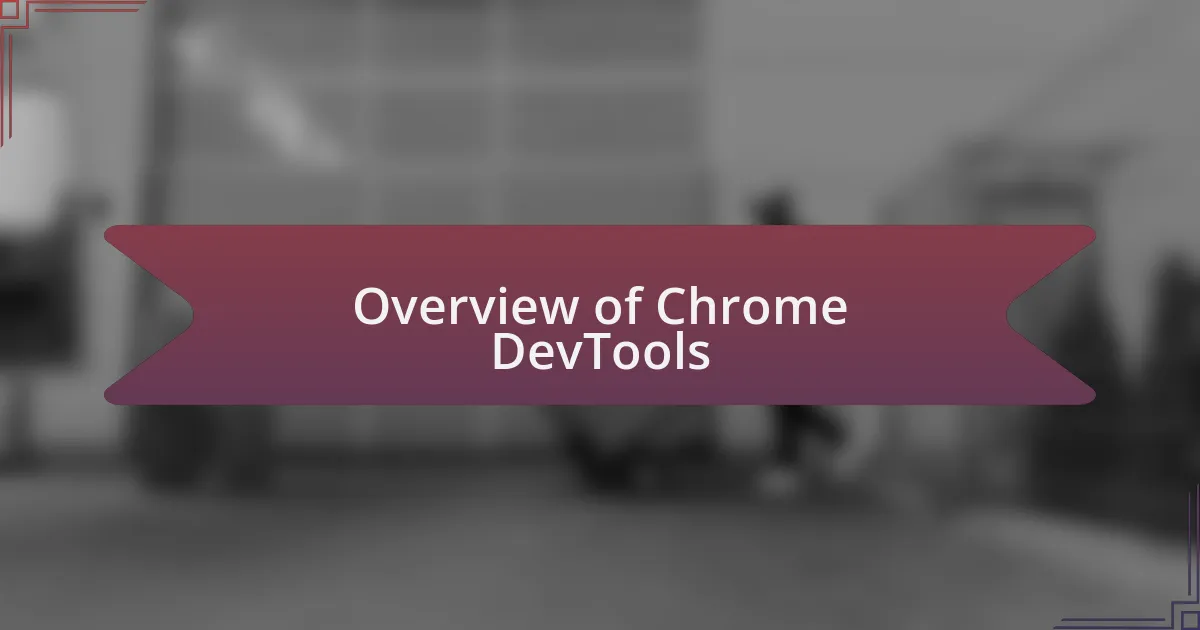
Overview of Chrome DevTools
Chrome DevTools is a powerful suite of web development tools built directly into the Google Chrome browser. I often find myself amazed by how this toolkit simply transforms the way developers like me can inspect, debug, and optimize web applications. Whether I’m tweaking CSS styles or monitoring network performance, having these tools at my fingertips feels like having a magic wand for creating seamless user experiences.
One feature I frequently rely on is the Elements panel, where I can live-edit HTML and CSS. Just the other day, I was working on a layout issue that was driving me crazy—using the inspector to make real-time changes not only saved me time but also instantly clarified what was happening on the page. Have you ever had a moment like that when a tool suddenly clicks for you? It’s these little victories that make using DevTools so rewarding.
I appreciate how Chrome DevTools keeps evolving, continuously adding features that cater to developers’ needs. For instance, the recent updates to the Performance panel have helped me analyze rendering bottlenecks more efficiently. It’s a game-changer! I can’t help but wonder: how did we ever manage without such intuitive tools? Each time I use DevTools, I’m reminded of just how critical they are in my daily workflow, allowing me to focus on creating rather than troubleshooting.
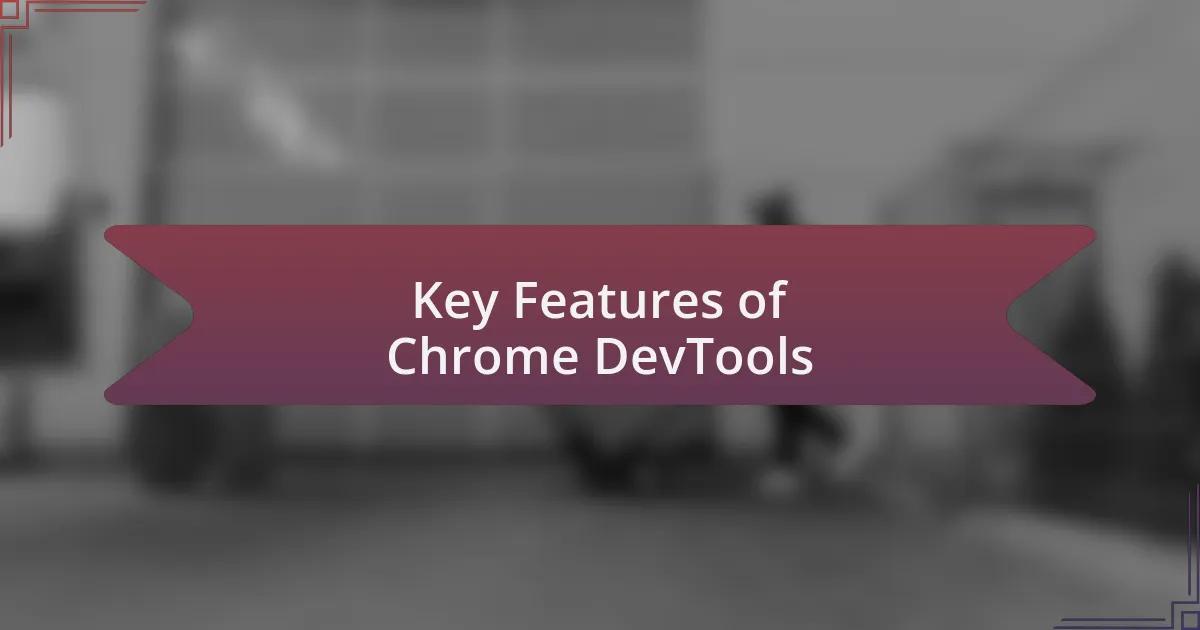
Key Features of Chrome DevTools
One of the standout features in Chrome DevTools is the Network panel, which allows me to monitor every request and response my application makes. I remember debugging a particularly stubborn API call that wasn’t returning the expected data. By inspecting the network activity in real-time, I could quickly identify that the issue was a misconfigured endpoint. Questions like “Why isn’t this working?” quickly turn into “Ah, now I see!” It’s that kind of clarity that prevents hours of frustration.
Equally impressive is the Performance panel. When I first discovered it, I was skeptical about how much it could really help. However, after running my first performance audit, I was blown away by the detailed insights it provided. I realized my site was loading resources inefficiently, which was affecting the overall user experience. Isn’t it amazing how a single tool can pinpoint factors that would take days to discover otherwise? That precise feedback has helped me optimize my projects significantly, ensuring users have a lightning-fast experience.
The Console panel is another feature that I can’t live without. There have been countless times when I’ve had to troubleshoot a JavaScript error. I remember one particular instance where a simple typo caused an entire script to fail. Lo and behold, the Console flagged it almost instantly, allowing me to fix it right then and there. Have you ever had to comb through lines of code, only to find a tiny mistake was holding everything back? The satisfaction of tackling those problems with the Console’s help is immensely gratifying and keeps me motivated to perfect my code.
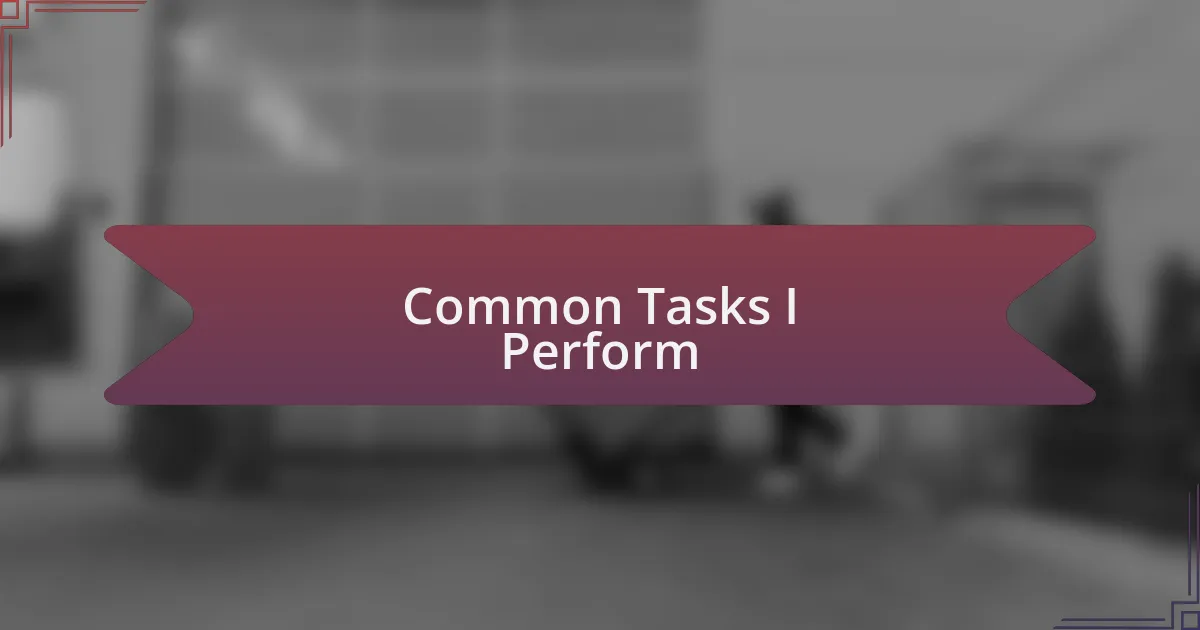
Common Tasks I Perform
When it comes to inspecting elements on a web page, the Elements panel is my go-to toolkit. I often find myself tweaking CSS to achieve just the right look and feel for my site. I vividly recall a time when I was wrestling with a layout that just wouldn’t align properly. By using the Elements panel to modify the CSS live, I could experiment until everything clicked into place. Have you ever felt that rush of excitement when a design finally comes together?
Another daily task I perform is utilizing the Application panel. I often check and manage my local storage and session storage, which can be a game-changer when debugging state management issues. Just the other day, I was working on a feature that relied heavily on user preferences. By inspecting the stored data, I immediately spotted an error in how I was saving those preferences. Isn’t it fascinating how a few lines of code can hold so much significance in user experience?
Last but not least, I regularly make use of the Sources panel to set breakpoints and step through code. I still remember the first time I discovered this feature; it felt like I was given a new set of glasses that allowed me to see every detail of my code execution. There was a tricky bug lurking deep within my logic, and by pausing execution at critical points, I uncovered the root cause in no time. It’s like having a backstage pass to your own code – exhilarating and quite enlightening!
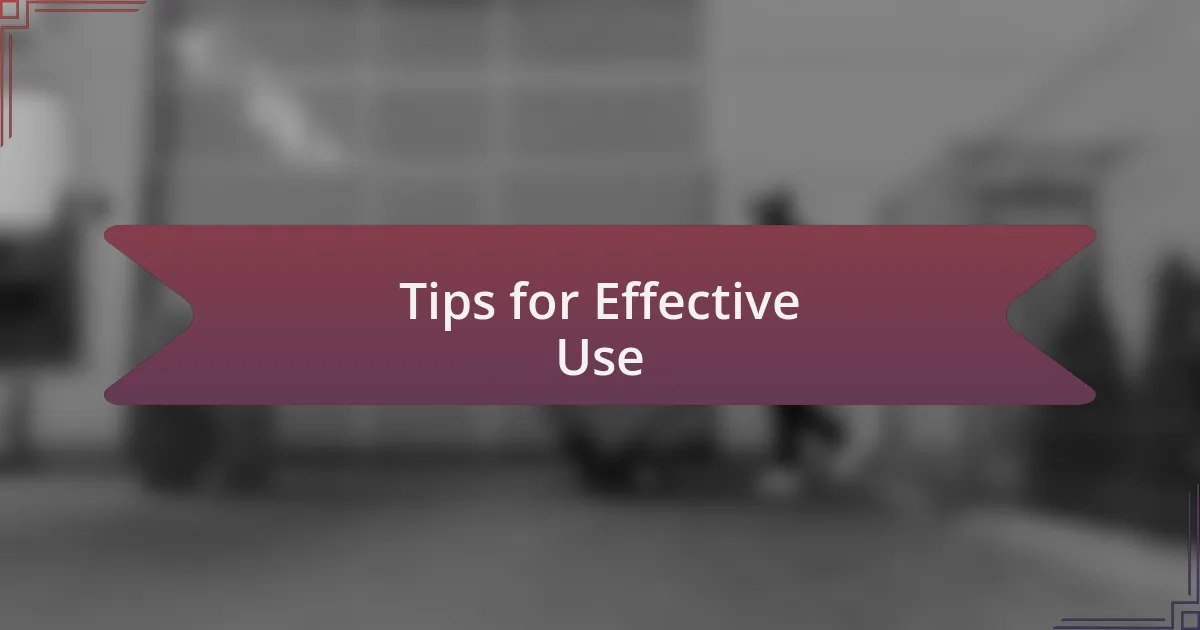
Tips for Effective Use
When I dive into Chrome DevTools, one vital tip I always keep in mind is to take advantage of keyboard shortcuts. For instance, hitting Ctrl+Shift+C lets me quickly switch to the Elements panel, saving me precious seconds during development. I remember the first time I learned about this shortcut; it felt like finding a hidden path in a familiar landscape, making my workflow much smoother and less cumbersome. Have you tried implementing any shortcuts yet?
Another effective strategy is frequently using the Console for logging. I often throw in console.log statements at critical junctures in my code with clear messages that guide my debugging process. Just last week, I had an issue tracking an unexpected variable state, and the logs helped me pinpoint the exact moment things went awry. It’s amazing how a simple output can provide such clarity, isn’t it?
Lastly, I highly recommend organizing your workspace in the DevTools settings for a personalized experience. By customizing panel arrangements to fit my workflow, I can seamlessly switch between tasks without feeling overwhelmed. I still recall how daunting it was when I first started using DevTools; now, with my ideal setup, I feel more in control and productive. Have you considered rearranging your panels for a better fit?
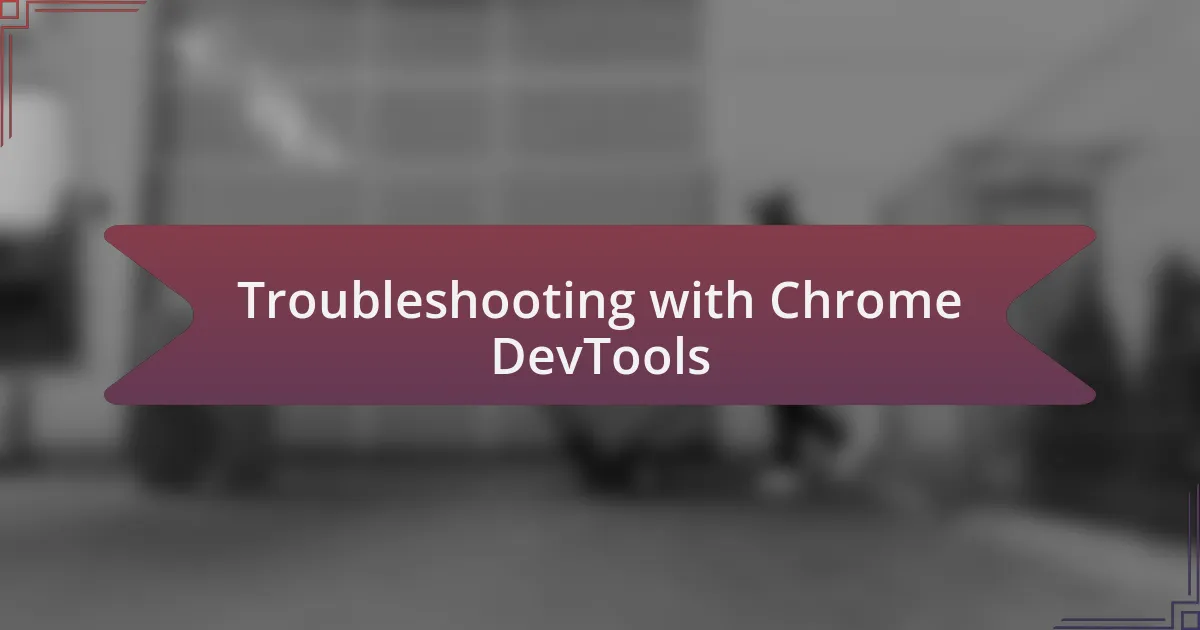
Troubleshooting with Chrome DevTools
When troubleshooting issues using Chrome DevTools, I often find myself diving straight into the Network panel. It’s a bit like peeling back the layers of an onion; every request and response tells a story. I remember a time when a page was loading slowly, and by inspecting the timing of individual requests, I realized one API call was taking forever. Identifying that bottleneck was crucial and reminded me how important it is to monitor network activity during debugging.
I also make it a point to utilize the Sources panel to step through JavaScript code. There’s something satisfying about being able to pause execution and watch variables change in real time. Just last month, I encountered a recurring bug in a feature, and stepping through the code line by line helped me catch a misconfigured variable that I had overlooked. Have you ever noticed how the tiniest detail can completely derail our best efforts?
Another essential element in my troubleshooting toolkit is the Performance panel. While I initially found it intimidating, I soon realized its power in revealing performance issues. After running a performance audit on a complex app, I discovered inefficient rendering cycles that were easily fixed. It struck me how much insight lies within those recorded frames. Have you tried analyzing your application’s performance yet? It’s an eye-opening experience that transforms how we approach coding challenges.